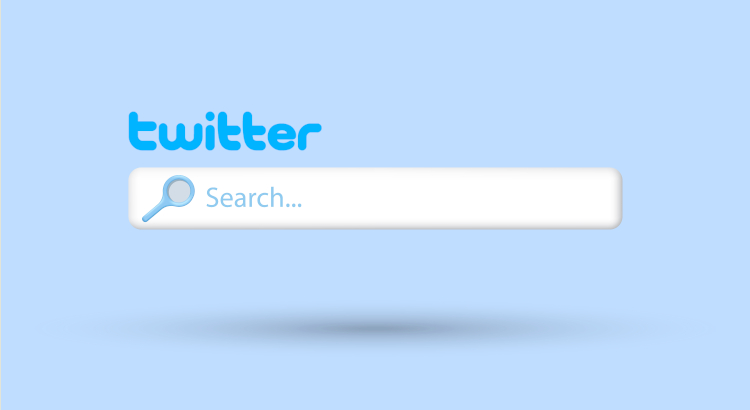Twitter’s vast ecosystem of tweets can sometimes be overwhelming, making it challenging to find specific information or track relevant conversations. Enter Twitter Advanced Search – a powerful tool that allows users to tailor their searches with precision. This comprehensive guide delves into the intricacies of Twitter Advanced Search.
What is Twitter’s Advanced Search?
Twitter’s advanced search is a powerful tool enabling users to filter tweets with precision. Search by criteria like location, user, date, or popularity.
Ideal for refining your social strategy and discovering hidden gems, its functionality varies between platforms, offering distinct experiences on mobile versus desktop. Mastering key phrases allows advanced searches directly in the search bar.
How to Advance Search on Twitter
Searching Twitter on Desktop
Searching Twitter on the desktop becomes a seamless task with the built-in advanced search field. Here’s a step-by-step guide to mastering Twitter’s advanced search on desktop:
- Start your Twitter search by entering your keywords in the search bar at the top corner of the Twitter app.
- Navigate to the Advanced search menu under the Search filters bar.
- In the Advanced search menu, use the Words fields to define your search with words, exact phrases, or hashtags. Exclude specific terms if necessary and specify the language.
- Utilize the Accounts tab to find tweets from specific accounts, mentions, or replies.
- Refine your search using Filters to determine whether you want to see replies, original tweets, or tweets with or without links.
- Employ the Engagement tool to search for tweets with a certain number of replies, likes, or retweets.
- Utilize the Dates tool to filter tweets within a specific day, month, or year.
- After narrowing down your search, click Search. View results by popularity (Top), chronology (Latest), person (People), or media (Photos or Videos). Adjust search parameters by clicking Advanced Search again.
- If you anticipate revisiting your search, click Save search to store the parameters. Twitter allows users to save up to 25 searches per account.
Remember, all these fields are optional, so if the plethora of advanced search options feels overwhelming, rest assured that you can tailor your search experience according to your needs.
Searching Twitter on Mobile: Mastering Search Operators
Unfortunately, Twitter’s mobile app currently lacks a dedicated advanced search function. However, there’s a savvy workaround. Use the following search phrases to enhance your mobile Twitter search experience:
- “exact phrase”: Searches for the exact phrase enclosed in quotation marks.
- exact OR phrase: Searches for tweets containing either the word “exact,” “phrase,” or both.
- coin -crypto: Searches for tweets containing “coin” but not “crypto.”
- min_retweets:1000: Filters tweets with a minimum of 1,000 retweets.
- min_faves:1000: Filters tweets with a minimum of 1,000 likes.
- filter:verified: Displays results from verified users, excluding those verified via Twitter Blue.
- from:accountname: Searches tweets specifically from the accountname account.
- to:accountname: Retrieves tweets written in reply to the accountname account.
- @accountname: Searches for Twitter mentions of the accountname account.
- cheeseburger near:vancouver within:10km: Seeks posts about cheeseburgers within 10 kilometers of Vancouver (switch to “mi” for miles).
- influencer filter:media: Searches for the term “influencer” accompanied by an image or video.
- influencer -filter:retweets: Looks for the term “influencer” while excluding retweets.
- accountname filter:links: Finds tweets mentioning “accountname” with links to a URL.
- social url:accountname: Locates tweets with the word “social” and a URL containing “accountname.”
- companyname since:2015-12-21 until:2016-01-21: Searches for tweets mentioning “accountname” between December 21, 2015, and January 21, 2016. The since: and until: parameters can be used independently.
These search operators offer a powerful arsenal for refining your mobile Twitter searches with precision.
12 Smart Ways to Utilize Twitter Advanced Search
Here are 11 compelling reasons to leverage Twitter Advanced Search for your brand’s overall social strategy:
1. Monitor your mentions, even untagged ones
Keep tabs on your Twitter mentions, including untagged ones, for authentic insights. In the dynamic Twitter landscape, users may discuss your brand without tags, offering genuine perspectives. Set up searches to uncover unfiltered opinions.
2. Find the Most Popular Tweets About a Trending Topic
When exploring a trending hashtag, understanding the context can be challenging. Utilize search operators in advanced Twitter searches as your cheat codes to swiftly uncover and comprehend the most popular tweets and why they are trending.
3. Find Your Own Popular Tweets
Dig into your tweet history to unearth content that resonated. Set search parameters, like limiting to 100 likes, to rediscover successful posts. Valuable for brand newcomers, guideline creation, or recalling past tweets.
4. Refine Your Marketing Strategy
Leverage Twitter Advanced Search for precise marketing insights. Identify influencers, gauge brand sentiment, and track trends. Tailor campaigns for maximum impact and resonance with your audience.
Related Article: Proven Twitter Marketing Tips for Maximum Impact
5. Improve Your Customer Service
Enhance customer service by setting up a saved search to monitor brand mentions. This social listening approach allows timely engagement with conversations relevant to your brand, offering opportunities for valuable interactions.
6. Engage in Risky Replies
Navigate the delicate art of risky replies with precision. Advanced Twitter search provides specific tools to uncover internet “receipts” or proof of hypocrisy, enabling strategic and informed engagement.
7. Tune Into Your Niche
Utilize hyper-specific search tools to discover like-minded individuals in your niche. For instance, a DIY craft company in Vancouver can find and engage with accounts nearby that share similar interests, fostering a sense of community.
8. Discover Trends
Explore advanced search terms to unveil popular items within a specific niche. Whether marketing your business or in the product development phase, Twitter’s advanced search helps identify trends and consumer preferences.
9. Research Specific Locations
Leverage Twitter’s advanced search for market research, gathering insights specific to your brand’s needs. While not everyone is on Twitter, it serves as a substantial sample size for effective research.
10. Answer the Call
Utilize advanced search to identify potential clients seeking products or services you offer, without being overly promotional. Experiment with different search terms to connect with individuals actively looking for recommendations.
11. Build a Case Study
Tap into Twitter’s candid environment to gauge public opinion on specific topics. Conduct date-specific searches to compile a comprehensive overview of how a particular subject is perceived on social media.
12. Throw it Back
Streamline the process of finding old tweets using date parameters. Quickly uncover specific milestones from your history, making it easy to share nostalgic content for events like Throwback Thursday or key anniversaries.
Closing Thoughts on Twitter Advanced Search
Gaining proficiency with Twitter’s advanced search opens up opportunities, from finding niche trends to improving client engagement. By utilizing these tactics, businesses can improve their social media strategy, remain current, and gain insightful information.
Image by svstudioart on Freepik