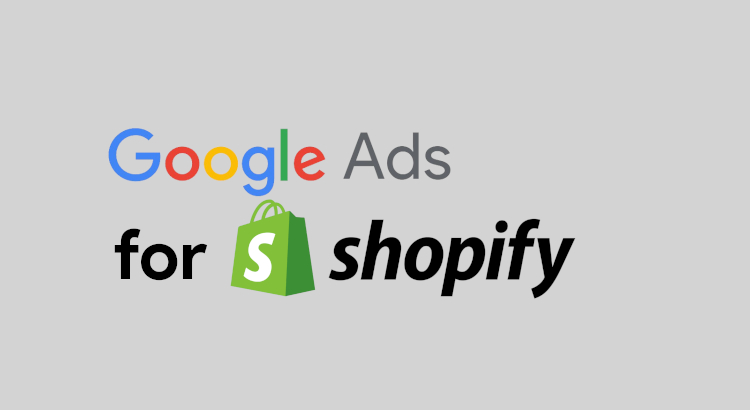This article will guide you through the crucial steps to set up and optimize your Google Ads for Shopify store. From the initial account integration to advanced campaign strategies, this comprehensive guide will equip you with the knowledge needed to maximize your online visibility and drive conversions.
Related Article: Top 12 Tips to Advertising with Google Ads
Set Up Your Google Ads Account on Shopify
Setting up your Google Ads account on Shopify involves a straightforward process. Follow these six steps to seamlessly link your Google and Shopify properties:
- Access Shopify Admin: Log into your Shopify admin using your credentials.
- Navigate to Apps and Sales Channels: In the Shopify admin dashboard, locate and select “Settings.” Within the Settings menu, click on “Apps and Sales Channels.”
- Customize Your Store: Once in the Apps and Sales Channels section, click on “Customize Your Store.” This step allows you to tailor your store settings.
- Visit Shopify App Store: Head to the Shopify App Store from the customization menu. Look for the Google App within the store.
- Add Google App: Upon finding the Google App, click on “Add channel” or “Add app” to integrate it with your Shopify store.
- Connect Google Account: Follow the on-screen instructions to connect your Google Account. This step establishes the link between your Google Ads and Shopify Ads.
- Review Setup Requirements: Once the Google Account is connected, carefully review the setup requirements for your store. Make any necessary changes to align with the specifications.
It’s important to note that these steps may require some technical knowledge. For a smoother setup process, consider seeking assistance from a Google Ads agency.
Learn More: How to Advertise on Google Ads?
Sync Your Google Merchant Center Products with Shopify
Once you have successfully linked your Google and Shopify accounts, the next crucial step is syncing your Google Merchant Center products with your Shopify store. Follow these steps to seamlessly integrate your products for effective online visibility:
1. Access Your Merchant Center Account
After completing the previous steps, you will be directed to select your Merchant Center account. Ensure that you have a Google Merchant Center account set up for your business.
2. Verify Ownership of Merchant Center Account
To confirm ownership, go through the verification process:
- In the “Verify it’s you” section, input your phone number.
- Select your country from the drop-down menu.
- Click “Get code” to receive a verification code via text message.
- Enter the 6-digit code in the “Verify it’s you” window.
- Click “Verify” to authenticate ownership.
3. Set Up Target Market and Language
- Click “Select” next to “Target market” to define where you want to sell your products.
- Choose a target market and language based on your business preferences.
- Your store’s currency settings will influence the available countries and regions for targeting.
4. Configure Shipping Settings
- If you plan to set up paid marketing on Google, click “Select” next to “Shipping settings.”
- Choose between automatic or manual configuration of shipping rates.
a) To sync shipping rates from Shopify, select “Automatically import shipping settings” and click “Save.”
b) To set up shipping rates on Google Merchant Center, choose “Manually set up shipping settings” and click “Save.”
5. Set Preferences for Product Titles and Descriptions
Customize your preferences for product titles and descriptions for items synchronized with Google. This ensures consistency and optimization for Google’s platform.
Set Up Your Shopify Google Ads Conversion Tracking Properly
- Create a Conversion Action: Use Google Ads to create a conversion action, such as “Purchase tracking” for sales evaluation.
- Install Global Site Tag: Embed the global site tag provided by Google Ads on every page of your Shopify store.
- Install Event Snippet: Enhance tracking by installing the event snippet to capture specific user interactions contributing to conversions.
- Make Conversion Value Dynamic: Configure the conversion action to make the conversion value dynamic, reflecting the actual monetary worth.
- Refer to Shopify’s Guide: Follow Shopify’s step-by-step conversion tracking guide for precise implementation.
Ensure accurate and insightful data, avoiding duplicate or phantom tracking for a comprehensive understanding of your ad performance.Top of Form
How to Use Google Ads to Boost Campaigns Performance?
Understanding the complexity of the Google Ads ecosystem is crucial for boosting campaign performance.
Keyword Research
At the heart of Google Ads are keywords, representing user queries. Use Google’s Keyword Planner or third-party tools to discover relevant queries. Opt for “disguised” keywords like long-tail, low-difficulty, and niche terms to optimize results.
Let Google Work for You With Performance Max
Embrace the cookieless future with Google’s ad automation, specifically Performance Max campaigns. By allowing Google to optimize campaigns automatically, you can focus on the creative aspects of your ads, such as branding and copywriting.
Manual Time: How to Use Ad Groups and Ad Campaigns
For a more hands-on approach, consider managing ads manually by creating different ad groups. Group similar keywords to display the same ad, allowing for more targeted and personalized campaigns.
While this approach demands more time, the potential benefits in terms of results can be significant.
Leverage Different Ad Types
Diversify your ad strategy by exploring various ad types offered by Google. For e-commerce, consider utilizing Shopping ads to showcase products across different Google properties.
Explore Discovery ads to reach users not actively searching for products and leverage video ads to tap into YouTube’s vast audience.
Never Stop Optimizing Your Campaigns
Optimization is an ongoing process. Regularly monitor and refine your campaigns to adapt to market changes and consumer behavior.
In the competitive ad auction environment, continuous optimization is the key to sustained success. Consider enlisting the expertise of a Shopify marketing agency for efficient management.
Benefits of Google Ads for Shopify
1. Increased Visibility
Google Ads enhance your Shopify store’s visibility by placing your products at the top of relevant search results, ensuring potential customers discover your offerings.
2. Targeted Advertising
Benefit from precise targeting options, allowing you to reach specific demographics, locations, and interests, ensuring your ads reach the most relevant audience.
3. Measurable ROI
Google Ads provides detailed analytics, enabling you to track and measure the performance of your campaigns. This data helps optimize strategies for better return on investment (ROI).
4. Quick Results
Unlike organic methods, Google Ads deliver quick results. Once set up, your ads can appear to users immediately, driving traffic and potential sales to your Shopify store.
5. Cost Control
With Google Ads, you have control over your budget. Set daily spending limits, and only pay when users click on your ads. This cost-effective approach allows you to manage expenses efficiently.
Related Article: How Much Does Google Ads Cost?
Conclusion of How to Run Google Ads for Shopify
Running Google Ads for Shopify success involves a strategic and continuous approach. From the initial setup to ongoing optimization, mastering the intricacies of Google Ads can significantly impact the performance of your Shopify store. Stay informed, adapt to changes, and never cease refining your campaigns to stay ahead in the dynamic world of e-commerce advertising.